Onboard devices in ADS
Sternum ADS is the central point for monitoring devices, investigate alerts and anomalies and access device, fleet, security and business insights.
You need to have a login on ADS before starting your project and onboard devices.
Configuring device profiles in ADS
As the various firmware versions have different features and behave differently, they need to be modeled separately.
Device Profiles model the different firmware versions of a specific device type.
A device profile allows to collect alerts and data from Sternum-instrumented devices and enables ADS to build an associated device behavior model, generate analytics and identify device anomalies.
Before starting integrating Sternum runtime security (EIV) or observabilty (ADS SDK) with your device firmware, you need to create a Device Profile on ADS.
On ADS, navigate to Device Profiles and click the blue “+” icon on the bottom right corner of the screen to create a new profile.
Additional information can be found on the devices and profiles section.
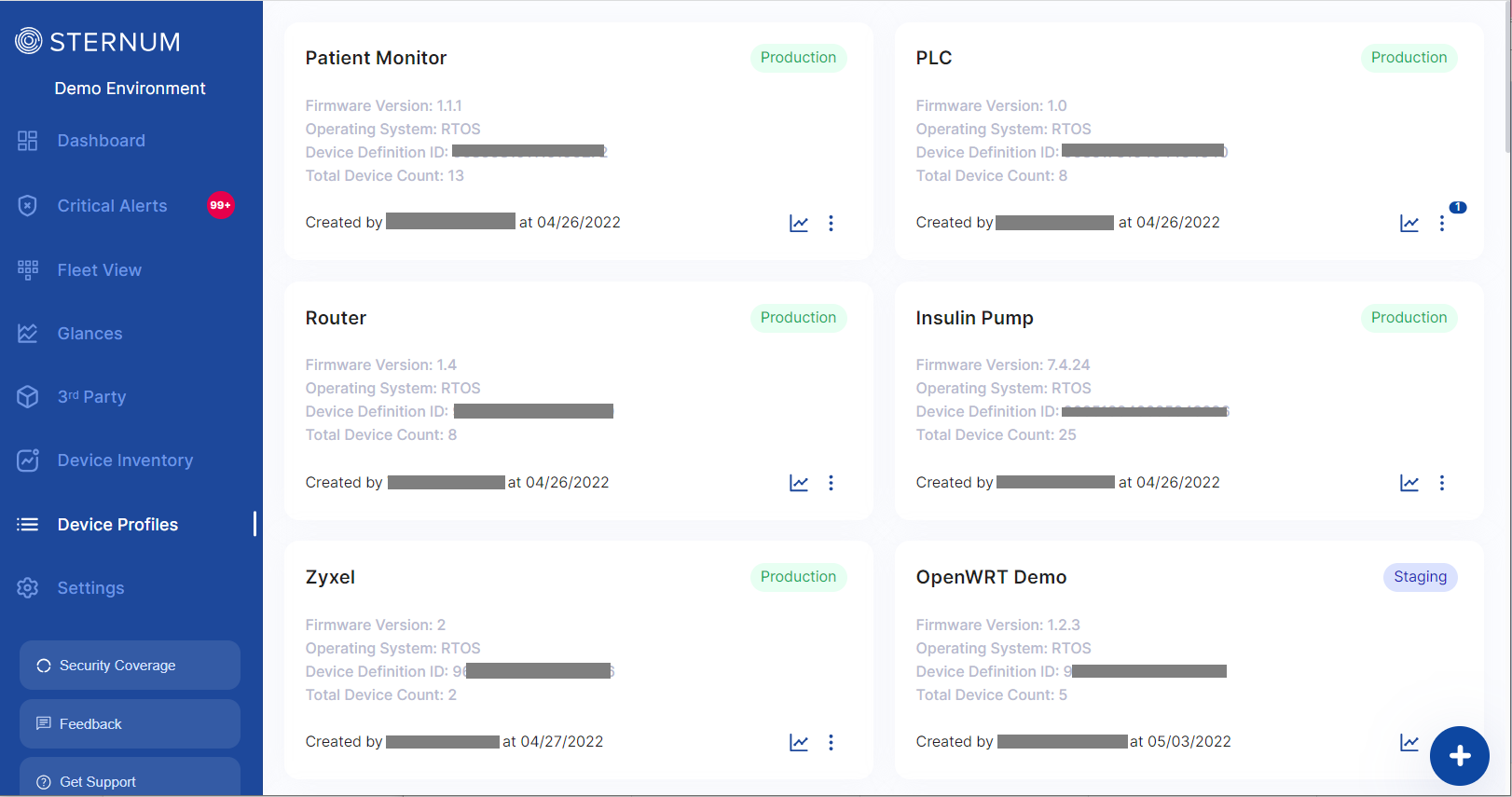
A Device Profile is made of the following elements:
- Profile name and device information, such as operating system, firmware and OS version.
- Traces and Arguments - Default (system-level), and (optional) custom traces traces and their parameters (aka. arguments).
- Custom Alerts - List of custom alerts (optional).
- 3rd Party components - List of 3rd-party libraries used by the device firmware (optional).
Let's create a new profile for an hypothetical IP Camera device:
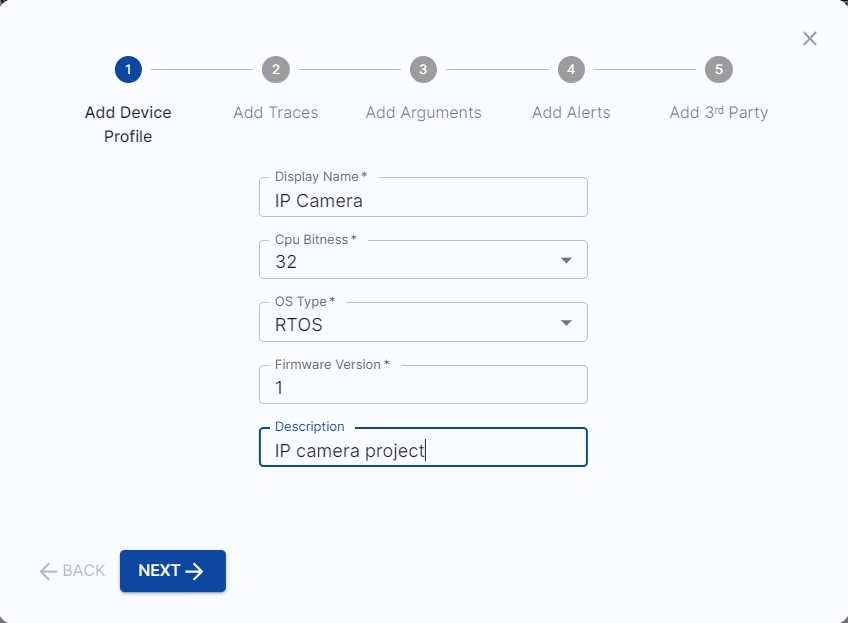
Let's skip the traces, trace arguments, alerts and 3rd-party for now (click Next 4 times) to create a basic profile (click Create Profile).
Once created, you can see this new device profile in the device profile list:
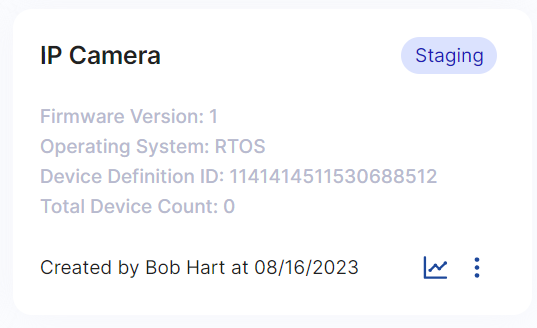
The device profile for our IP Camera device has just been created for the firmware version 1.
Device profiles are uniquely identified by a unique device definition ID, which is used by the Sternum components running on devices, when sending device security alerts and traces.
A device profile is also referred to as a device definition. Similarly, a device profile ID is the same as a device definition ID.
To get the device profile ID, use of the following methods:
right click on the ... menu of the device profile on the list view:
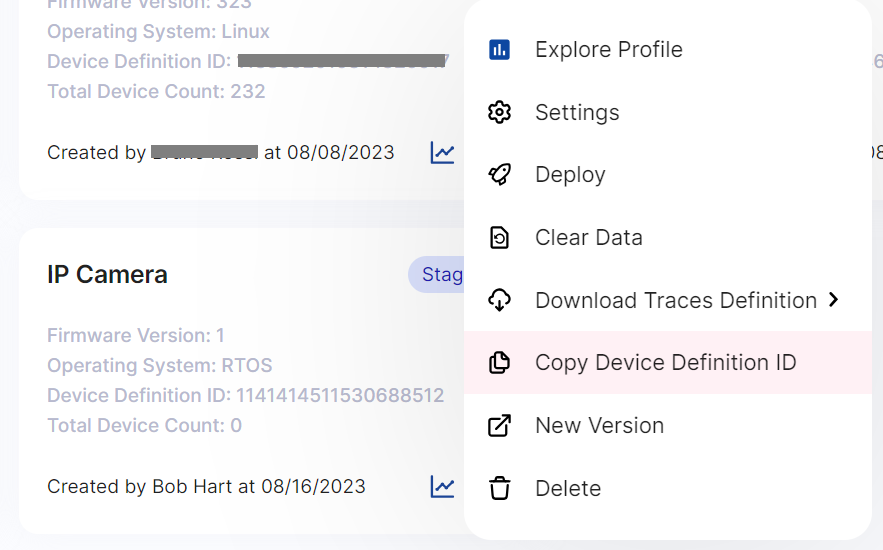
- or navigate to the device profile details by clicking on the XXX icon, and copy the device profile ID displayed at the top of the device profile view:
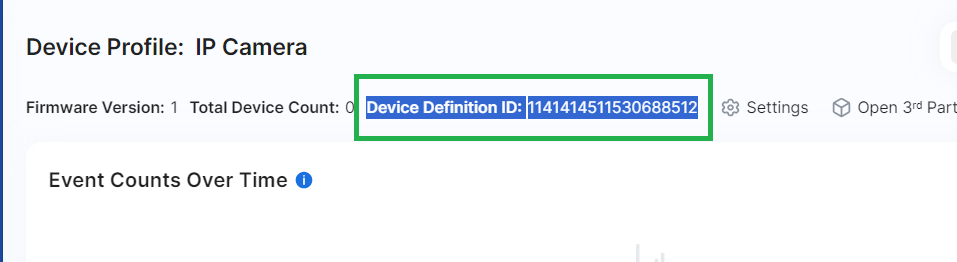
Now that the device profile is created on ADS, you can start working on integrating EIV or traces with the device firmware.
Continue with the integration at RTOS EIV Getting Started or Linux EIV Getting Started.