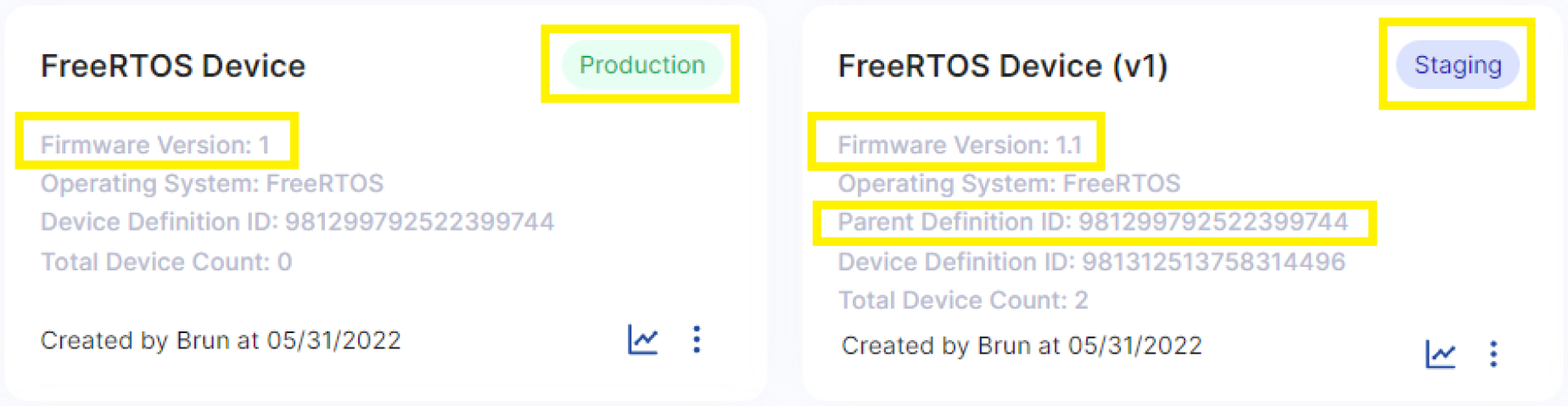Devices and Device Profiles
Onboard Devices
Several steps must be taken before a device can be onboarded on ADS: The device product shall be defined as well as its release(s) by the product manager or other. Then for each release, a device profile shall be created on ADS. The Device Definition ID of the device profile associated with the desired device release shall be then configured into the target device. The devices can then be deployed, then are automatically added to ADS upon their first communication.
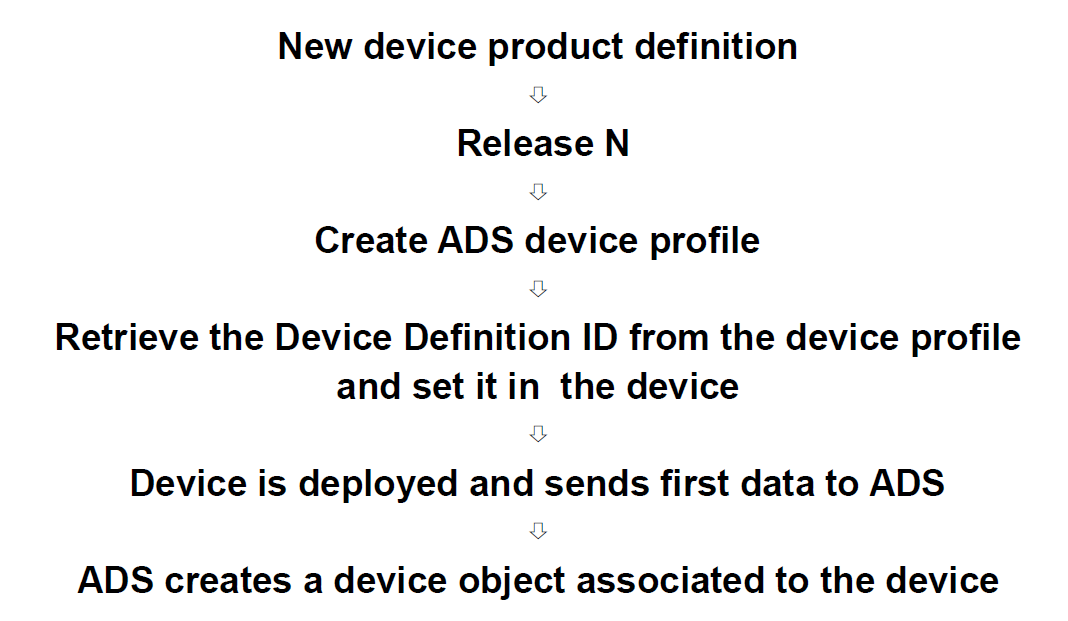
The Device Definition ID is a unique identifier generated by ADS when creating a new device profile.
Refer to EIV user’s guide to learn how to configure the Device Definition ID in the device.
Refer to the device implementation to learn about how device IDs are generated for each device.
Once the device is configured and deployed, ADS will identify the device using the device ID and Device Definition ID. Upon successful connection, device events, alerts and data will be populated in ADS.
Find the device on the Device Inventory screen to check if a device has or is reporting to ADS. If the device cannot be found, it has not yet been reported to ADS. See also A2 in ADS FAQ.
Creating Device Profiles
See Device Profiles dashboard.
Getting the Device Definition IDs
Use one the following methods to get the Device Definition ID associated with a specific device profile:
- Use the Copy Device Definition ID action in the card menu of the device profile on the Device Profiles screen
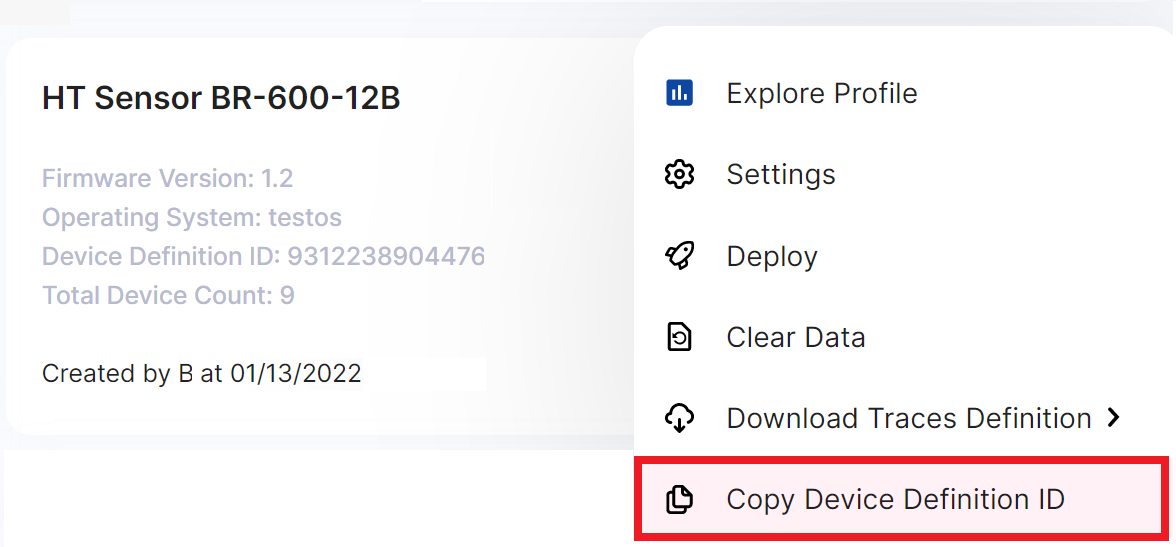
- Copy the Device Definition ID from the device profile screen
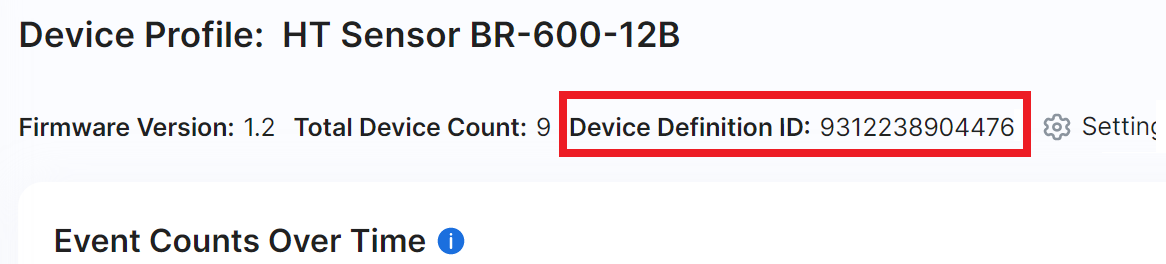
Device Profile Versioning and State
Each Device profile supports a state indicating if the firmware release has been deployed or is still in development. The main purpose of this state is to differentiate between production and testing data.
The Staging state indicates that the firmware is still in development. The configuration of a device profile in this state can be modified. This typically allows to update the list of 3rd-party components and modify the list of ADS SDK traces supported by the firmware.
Once a firmware is released, the device profile should be set to the Production state. In this state, some of the device attributes (such as 3rd-party components and traces) will be frozen since the firmware cannot be changed anymore.
To set the Production state, use the three-dot menu on the device profile and click the Deploy action. See Device Profile Management.
The state of the device profile is indicated on the device profile card and on the device profile details screen.
To reflect new releases of the firmware, device profiles also support versioning. When the development of a new firmware version is started, a new device profile shall be created based on the parent device profile associated with the previous firmware release. To create a child device profile, use the three-dot menu on the parent device profile and click the New Version action. See [Device Profile Management](/ads/ads-screenreference/ads-ug-047-screenreference-deviceprofiles).
Device profiles associated with following firmware releases also display their parent device profile ID (associated to the parent/immediate previous firmware release).