View Device Traces in ADS
In ADS, the traces of the device can be viewed on the device details page.
Navigate to the Device Inventory page, then find the device, using the filter if needed:
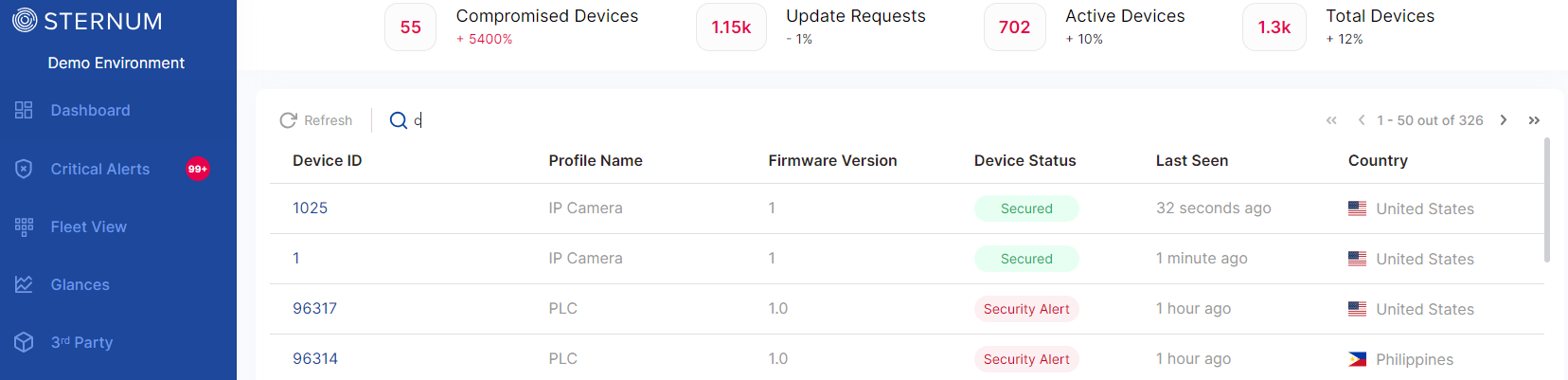
Clicking on the specific device's row (Device ID 1 for example), ADS opens the details page for this device:
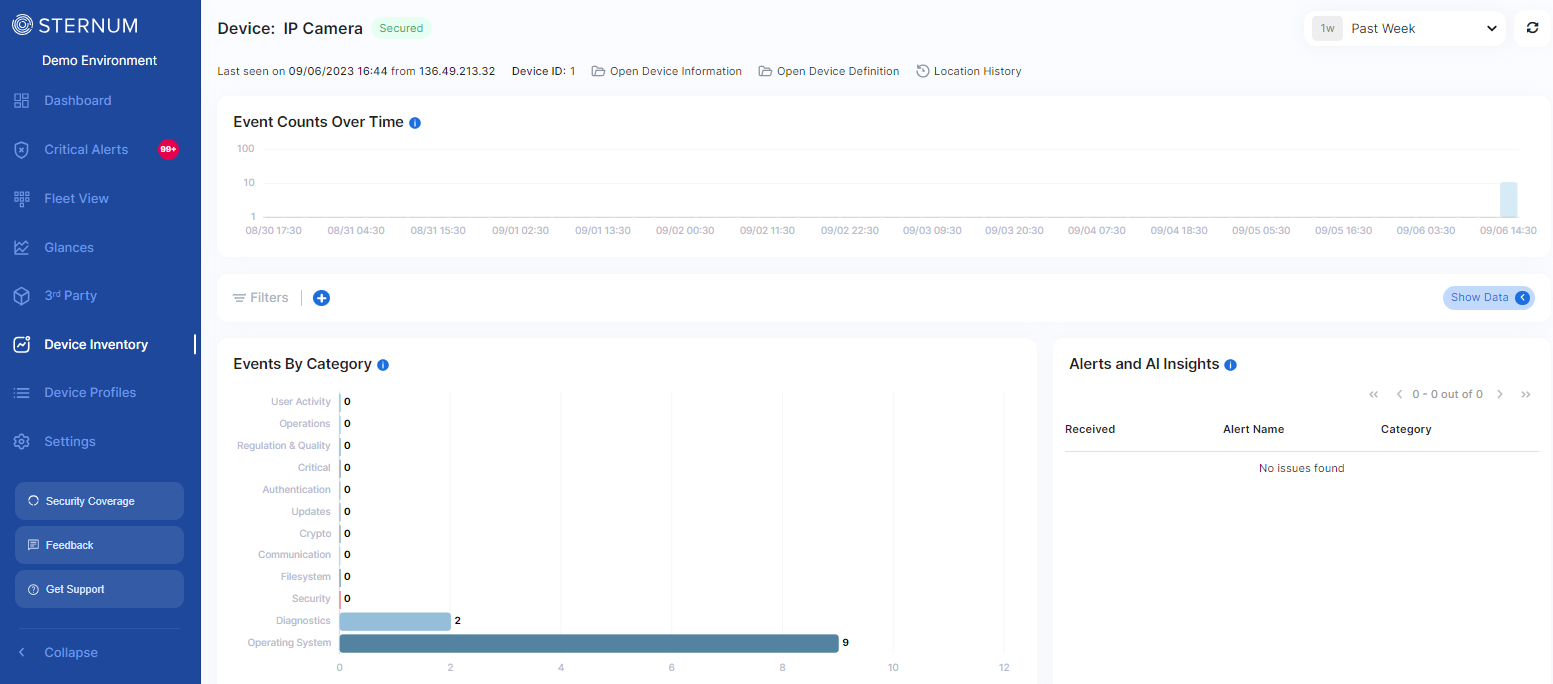
Trace view
This page provides a 360 degrees view on the device, when it was last reported, its IP address, the timeserie of traces (aka. Events), their breakdown per category (e.g. Diagnostics, Authentication), and the list of alerts (include anomalies detected by ADS).
Clicking the blue Show Data toggle on the left side displays the log of traces:
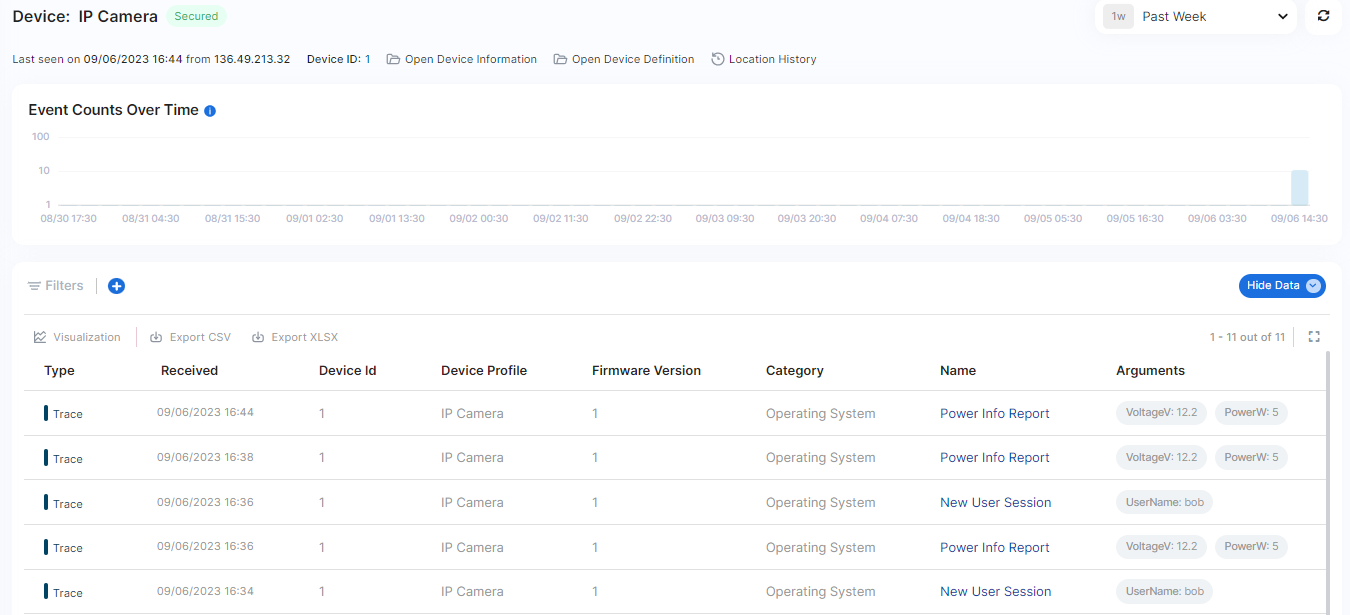
The log enables you to understand the device behavior and investigate the root cause of device issues.
Trace filter
If you search for specific traces, you can easily create a filter.
Clicking the blue Add Filter icon + on the trace view bar opens the filter definition view: